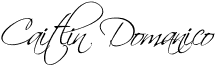Since so many of you have enjoyed Picasa, let’s roll with it!
Today’s topic: COLLAGES!
Seriously, make one collage on Picasa and you will be HOOKED! Never again will you have to make a blog post with 17 different pictures….or try to send huge photo emails to Grandma, only to have it bounce back to you.
Open the program and click on a folder that has multiple photos you would like to use.
Image may be NSFW.
Clik here to view.
Next, click on the photos that you want to use. Select multiple images by holding down the control button at the same time.
Image may be NSFW.
Clik here to view.
Click COLLAGE at the bottom of the screen.
Image may be NSFW.
Clik here to view.
Now you can play around and create several different types of collages.
Picture Pile:
Image may be NSFW.
Clik here to view.
Mosaic and Frame Mosaic (shown here- mosaic):
Image may be NSFW.
Clik here to view.
Contact Sheet:
Image may be NSFW.
Clik here to view.
And lastly: Multiple exposure
Image may be NSFW.
Clik here to view.
Once you choose the layout, you can shuffle pictures, change the sizing, and change the background color.
When you are satisfied, click “Create Collage”.
You are all done! This is super fun to play with. Once you have created the collage, you can add text, too. Just be aware-Picasa usually saves the collages in a folder other than the one your photos were in. For example instead of Pictures–>Love Tutu, it might be in Pictures–>Picasa–>Collages.
Enjoy playing and leave your tips in the comments section!